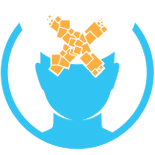HP Reverb G2: Difference between revisions
Xinreality (talk | contribs) m Text replacement - "IPD Adjustment" to "IPD Range" |
Xinreality (talk | contribs) m Text replacement - "Discrete HMD" to "PC-Powered VR" |
||
| (4 intermediate revisions by one other user not shown) | |||
| Line 1: | Line 1: | ||
{{Device Infobox | {{Device Infobox | ||
|image=[[File:hp reverb g21.png| | |image=[[File:hp reverb g21.png|250px]] | ||
|VR/AR=[[Virtual Reality]] | |VR/AR=[[Virtual Reality]] | ||
|Type=[[Head-mounted display]] | |Type=[[Head-mounted display]] | ||
|Subtype=[[ | |Subtype=[[PC-Powered VR]] | ||
|Platform=[[SteamVR]], [[Windows Mixed Reality]] | |Platform=[[SteamVR]], [[Windows Mixed Reality]] | ||
|Developer=HP, Valve, Windows | |Developer=HP, Valve, Windows | ||
| Line 75: | Line 75: | ||
Visit HP’s set up guide for more info.<ref name=”two”></ref> | Visit HP’s set up guide for more info.<ref name=”two”></ref> | ||
==Input | ==Input devices== | ||
The Reverb G2 comes with two controllers that are similar to the Oculus Touch controllers. | |||
You can also use the Valve Index Controllers with your Reverb G2 headset. You’ll need the external bay stations, valve controllers, and a receiver to sync them with your HMD.<ref name=”five”>https://uploadvr.com/how-to-use-hp-reverb-g2-with-valve-index-controllers/</ref> | You can also use the Valve Index Controllers with your Reverb G2 headset. You’ll need the external bay stations, valve controllers, and a receiver to sync them with your HMD.<ref name=”five”>https://uploadvr.com/how-to-use-hp-reverb-g2-with-valve-index-controllers/</ref> | ||
| Line 96: | Line 96: | ||
==Images== | ==Images== | ||
<gallery mode="packed"> | <gallery mode="packed"> | ||
File:hp reverb g27.png | File:hp reverb g27.png | ||
File:hp reverb g26.png | File:hp reverb g26.png | ||
| Line 105: | Line 104: | ||
File:hp reverb g21.png | File:hp reverb g21.png | ||
</gallery> | </gallery> | ||
==References== | ==References== | ||
Latest revision as of 16:09, 4 May 2025
| HP Reverb G2 | |
|---|---|

| |
| Basic Info | |
| VR/AR | Virtual Reality |
| Type | Head-mounted display |
| Subtype | PC-Powered VR |
| Platform | SteamVR, Windows Mixed Reality |
| Developer | HP, Valve, Windows |
| Release Date | November 2020 |
| Price | $599 |
| Website | https://www8.hp.com/us/en/vr/reverb-g2-vr-headset.html |
| Predecessor | HP Reverb G1 |
| Successor | HP Reverb G2 Omnicept |
| System | |
| Operating System | Windows 10 or 2004 |
| Storage | |
| Display | |
| Display | Dual LCD 2.89’’ diagonal with Pulse Backlight technology |
| Resolution | 2160 x 2160 pixels per eye |
| Refresh Rate | 90Hz |
| Image | |
| Field of View | ~114 degrees, Fresnel-Aspherical |
| Optics | |
| Optics | Fresnel lens |
| IPD Range | 60-68mm |
| Tracking | |
| Tracking | 6DOF, inside/out, |
| Audio | |
| Audio | built-in speakers, built-in microphones |
| Camera | 2 front-facing and 2 side-facing |
| Connectivity | |
| Connectivity | USB 3.0 type C, BlueTooth |
| Power | rechargeable headset, battery-operated controllers |
| Device | |
| Weight | 1.2lb (550g) |
| Sensors | HP Reverb G2 tracking, IMU, active LEDs |
| Input | HP Reverb G2 Controllers |
| Size | 2.95x7.32x3.31in (75x186x84 mm) |
Introduction
The HP Reverb G2, part of HP VR, was created in partnership with Windows and Valve and released in late 2020. It improves upon previous HP models like the original Reverb G1 and the Windows Mixed Reality headsets, but maintains the same high resolution as the first Reverb.[1]
The G2 has one of the most impressive resolutions on the market, creating sharp and clear images with no screen door effect.[1]
Release and Pricing
The HP Reverb G2 started shipping in November 2020 at $599. There were some shipment issues for pre-orders due to “shipment prioritization:” some headsets were available in store for purchase before the pre-orders were fulfilled.[2]
Hardware
In the box[3]:
- HP Reverb G2 HMD
- 6m cable to connect to computers
- Power adapter
- 2 hand controllers
- 1 DisplayPort to mini-DisplayPort™ adapter
- USB-C® to A adapter
Valve designed the lenses and speakers of the headset.[4] The speakers mirror those on the Valve index, slightly pulled away from your ears.
This is the first Windows Mixed Reality headset to contain 4 instead of 2 cameras on the HMD, which improves tracking.[1]
Minimum PC Requirements
Operating System
- Windows 10: version 1903/1909 (KB4577062 or later)
- Windows 2004 (KB4577063 or later
Graphics
- NVIDIA® GTX 1080
- NVIDIA® Quadro® P5200
- AMD Radeon™ Pro WX 8200
Processor
- Intel® Core™ i7or equivalent
- Intel® Xeon® E3-1240 v5 or equivalent
Memory
- 16 GB
Video Out
- DisplayPort™ 1.3
USB ports
- 1x USB 3.0
Setup Tutorial
Visit HP’s set up guide for more info.[5]
Input devices
The Reverb G2 comes with two controllers that are similar to the Oculus Touch controllers.
You can also use the Valve Index Controllers with your Reverb G2 headset. You’ll need the external bay stations, valve controllers, and a receiver to sync them with your HMD.[6]
Accessories
VR Backpack
You have the ability to freely roam VR experiences with HP Z VR Backpack PC. The backpack comes with two, swappable battery packs. You can also dock the computer for a desktop experience. HP noted training, location-based entertainment, and design as three industries that could benefit from this.[7]
Apps
Stores
Developer
To prototype, review WMR’s developer documentation and review their porting guide.[8]
Images
References
- ↑ 1.0 1.1 1.2 https://www.roadtovr.com/hp-reverb-g2-review/
- ↑ https://press.hp.com/us/en/blogs/2020/hp-reverb-g2-vr-shipping-update.html
- ↑ https://www8.hp.com/h20195/v2/GetPDF.aspx/c06630565.pdf
- ↑ https://www8.hp.com/us/en/vr/reverb-g2-vr-headset.html
- ↑ 5.0 5.1 https://h20195.www2.hp.com/v2/GetDocument.aspx?docname=4AA7-5420ENW
- ↑ https://uploadvr.com/how-to-use-hp-reverb-g2-with-valve-index-controllers/
- ↑ https://www8.hp.com/us/en/vr/vr-backpack.html
- ↑ https://docs.microsoft.com/en-us/windows/mixed-reality/develop/development?tabs=unity