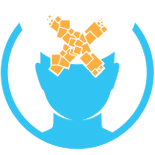Oculus Rift DK2: Difference between revisions
Xinreality (talk | contribs) No edit summary |
Xinreality (talk | contribs) No edit summary |
||
| Line 73: | Line 73: | ||
#There are 2 connectors, HMDI and USB, at the end of the cable attached the the headset. Plug the HDMI and USB connectors into the correct ports on your computer. If your computer has only a DVI port instead of HDMI, use the DVI to HDMI adapter. | #There are 2 connectors, HMDI and USB, at the end of the cable attached the the headset. Plug the HDMI and USB connectors into the correct ports on your computer. If your computer has only a DVI port instead of HDMI, use the DVI to HDMI adapter. | ||
#Attach the Sync cable and the USB cable to the right side of the Camera (Sync Cable connector on top and microUSB connector on bottom). Connect the other end of the Sync cable to the connector box on the headset cable. Connect the other end of the USB cable to a USB port on your computer. | #Attach the Sync cable and the USB cable to the right side of the Camera (Sync Cable connector on top and microUSB connector on bottom). Connect the other end of the Sync cable to the connector box on the headset cable. Connect the other end of the USB cable to a USB port on your computer. | ||
#Place the Camera on a monitor, desk or tripod. The Camera tracks the position of your headset in 3D space. Make sure the lens of the camera is facing you | #Place the Camera on a monitor, desk or tripod. The Camera tracks the position of your headset in 3D space. Make sure the lens of the camera is facing you and there is nothing obstructing the line-of-sight between your head and the camera. The camera should be placed from 1.5 to 5 meters away from you. | ||
# | # | ||
==Apps== | ==Apps== | ||
Revision as of 13:35, 5 May 2015
| Oculus Rift DK2 | |
|---|---|

| |
| Basic Info | |
| Type | Virtual Reality |
| Subtype | Head-mounted Display |
| Platform | Oculus Rift |
| Developer | Oculus VR |
| Release Date | July 24, 2014 |
| Price | $350 |
| Website | DK2 Website |
| Requires | PC |
| System | |
| Operating System | Windows, Mac, Linux |
| Storage | |
| Display | |
| Display | 5.7 inch OLED (PenTile) |
| Resolution | 1920 x 1080, 960 x 1080 per eye |
| Refresh Rate | 75 Hz, 72 Hz, 60 Hz |
| Persistence | 2 ms, 3 ms, full |
| Image | |
| Field of View | 100° (nominal) |
| Optics | |
| Tracking | |
| Tracking | 6DOF |
| Rotational Tracking | Gyroscope, Accelerometer, Magnetometer |
| Positional Tracking | Separate Camera, Near Infrared CMOS Sensor |
| Update Rate | Rotational: 1000 Hz, Positional: 60 Hz |
| Latency | ~30 ms |
| Audio | |
| Connectivity | |
| Connectivity | USB, HDMI |
| Device | |
| Weight | .97 lbs (440g) |
Oculus Rift DK2 or Development Kit 2 is the 2nd version of Oculus Rift Virtual Reality head-mounted display developed by Oculus VR. It was released on July 24, 2014 for 350 dollars. Released a year after DK1, DK2 is the second version of Oculus Rift intended for developers of VR content.
Hardware
DK2's display is an OLED Pentile panel with a resolution of 1920 x 1080 (1080p). It has higher resolution, lower persistence, more vibrant colors and less "screen door" effect than DK1's display. OLED's advantage over LCD (used by DK1) is that it does emits light and does not require backlight. It allows OLED to produce darker black and more vivid colors. Additionally, the Pentile matrix reduces some of the "screen door" effect while the low persistence display eliminates motion blur and judder almost completely. The only negative aspect DK2 when compared to DK1 is that DK2's field of view is a bit lower than that of DK1's.
DK2 has an external camera that tracks your position. Within the camera's view, it tracks IR LED array in the front part of the headset to capture your head's position and movement within the 3D space. The CMOS camera is able to capture your movements up to 60 times per second.
DK2 has a built-in latency tester that allows developers to quickly and precisely measure the motion-to-photon latency of their apps and games.
Note that the DK2's display is literally the Samsung Galaxy Note 3's display. If you disassemble the product and remove the display from its casing, you'll even find Samsung's branding on the display.
Specifications
| Part | Spec |
|---|---|
| Display | 5.7 inch OLED (PenTile) |
| Resolution | 1920 x 1080, 960 x 1080 per eye |
| Refresh Rate | 75 Hz, 72 Hz, 60 Hz |
| Persistence | 2 ms, 3 ms, full |
| Field of View | 100° (nominal) |
| Interaxial Distance | 63.5mm |
| Tracking | 6 degrees of freedom |
| Rotational Tracking | Gyroscope, Accelerometer, Magnetometer |
| Positional Tracking | Separate Camera Near Infrared CMOS Sensor |
| Update Rate | Rotational: 1000 Hz Positional: 60 Hz |
| Latency | ~30 ms |
| Connectivity | USB, HDMI |
| Weight | .97 lbs (440g) |
Specs From Oculus DK2 Website[1]
Setup Tutorial
- Download and install the Oculus Runtime for your OS from https://developer.oculus.com/downloads/.
- Open the cover on the top, front part of the DK2 headset to make sure that the cable is securely inserted into the 2 ports.
- There are 2 connectors, HMDI and USB, at the end of the cable attached the the headset. Plug the HDMI and USB connectors into the correct ports on your computer. If your computer has only a DVI port instead of HDMI, use the DVI to HDMI adapter.
- Attach the Sync cable and the USB cable to the right side of the Camera (Sync Cable connector on top and microUSB connector on bottom). Connect the other end of the Sync cable to the connector box on the headset cable. Connect the other end of the USB cable to a USB port on your computer.
- Place the Camera on a monitor, desk or tripod. The Camera tracks the position of your headset in 3D space. Make sure the lens of the camera is facing you and there is nothing obstructing the line-of-sight between your head and the camera. The camera should be placed from 1.5 to 5 meters away from you.
Apps
VR Apps from Oculus Share and other App Stores