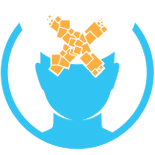HoloLens Clicker: Difference between revisions
Appearance
Shadowdawn (talk | contribs) No edit summary |
Shadowdawn (talk | contribs) No edit summary |
||
| Line 39: | Line 39: | ||
{{stub}} | {{stub}} | ||
[[HoloLens Clicker]] is the [[Input Device]] for the [[Microsoft HoloLens]]. Developed by [[Microsoft]], the small remote has a single button along with [[rotational tracking]]. It allows a user to click and scroll with minimal hand motion as a replacement for the air-tap gesture. | [[HoloLens Clicker]] is the [[Input Device]] for the [[Microsoft HoloLens]]. Developed by [[Microsoft]], the small remote has a single button along with [[rotational tracking]]. It allows a user to click and scroll with minimal hand motion as a replacement for the air-tap gesture. | ||
== | ==Clicker Gestures== | ||
<ref name=”2”></ref> | |||
'''Select''' - To select a hologram, button, or other element, gaze at it, then click. | |||
'''Click and hold''' - Click and hold your thumb down on the button to do some of the same things you would with tap and hold, like move or resize a hologram. | |||
'''Scroll''' - On the app bar, select Scroll Tool . Click and hold, then rotate the clicker up, down, left, or right. To scroll faster, move your hand farther from the center of the scroll tool. | |||
'''Zoom''' - On the app bar, select Zoom Tool . Click and hold, then rotate the clicker up to zoom in, or down to zoom out. | |||
==Indicator Lights== | |||
<ref name=”2”></ref> | |||
'''Blinking white''' - The clicker is in pairing mode. | |||
'''Fast-blinking white''' - Pairing was successful. | |||
'''Solid white''' - The clicker is charging. | |||
'''Blinking amber''' - The battery is low. | |||
'''Solid amber''' - The clicker ran into an error and you'll need to restart it. While pressing the pairing button, click and hold for 15 seconds | |||
==Hardware== | ==Hardware== | ||