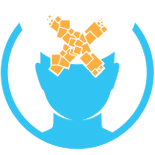Supersampling: Difference between revisions
Appearance
Shadowdawn (talk | contribs) No edit summary |
Xinreality (talk | contribs) No edit summary |
||
| (2 intermediate revisions by one other user not shown) | |||
| Line 12: | Line 12: | ||
''Updated on June, 2016'' | ''Updated on June, 2016'' | ||
*We will use the [[Oculus Debug Tool]]. | *We will use the [[Oculus Debug Tool]]. | ||
*Download and install the latest https://developer.oculus.com/documentation/pcsdk/latest/concepts/dg-debug-tool/ Oculus SDK]. | *Download and install the latest [https://developer.oculus.com/documentation/pcsdk/latest/concepts/dg-debug-tool/ Oculus SDK]. | ||
*Close any running instance of [[Oculus Home]] and [[Oculus Rift games]]. | *Close any running instance of [[Oculus Home]] and [[Oculus Rift games]]. | ||
*Open Oculus Home again, before doing anything else. | *Open Oculus Home again, before doing anything else. | ||
*Now open the | *Now open the Oculus Debug Tool before launching any games. | ||
*Set only the "Pixels Per Display Pixel Override" option to a value of your choosing between 1.0 and 2.0 (no need to search for an ‘apply’ button | *Set only the "Pixels Per Display Pixel Override" option to a value of your choosing between 1.0 and 2.0 (no need to search for an ‘apply’ button once the value is changed it should be active. | ||
*Launch your game of choice from within Oculus Home and enjoy the sharper image and revealed in-game detail. | *Launch your game of choice from within Oculus Home and enjoy the sharper image and revealed in-game detail. | ||
*Close the Oculus Debug Tool (this should fix any stuttering). | *Close the Oculus Debug Tool (this should fix any stuttering). | ||
Latest revision as of 07:59, 29 April 2025
Supersampling on HTC Vive
Updated on June, 2016
- Go to your steam install path, for me this is C:\Games\Steam, for many it will be C:\Program Files(x86)\Steam.
- Enter the config directory
- Open steamvr.vrsettings in notepad or your preferred text editor(sublime etc not word)
- Under "steamvr" add "renderTargetMultiplier": 2.5 (with a multiplier of your choice)
- IMPORTANT: between each item there should be a , EXCEPT for the last one(so Python programmers beware)
- MY code looks like this:
"steamvr" : { "allowReprojection" : true, "background" : "C:\Program Files (x86)\ViveSetup\Updater\viveNight.png", "renderTargetMultiplier": 2.5 },
Supersampling on Oculus Rift
Updated on June, 2016
- We will use the Oculus Debug Tool.
- Download and install the latest Oculus SDK.
- Close any running instance of Oculus Home and Oculus Rift games.
- Open Oculus Home again, before doing anything else.
- Now open the Oculus Debug Tool before launching any games.
- Set only the "Pixels Per Display Pixel Override" option to a value of your choosing between 1.0 and 2.0 (no need to search for an ‘apply’ button once the value is changed it should be active.
- Launch your game of choice from within Oculus Home and enjoy the sharper image and revealed in-game detail.
- Close the Oculus Debug Tool (this should fix any stuttering).
- For every subsequent game you want to plat, open the debug tool first and set the value.